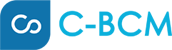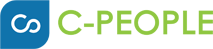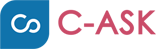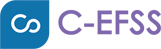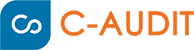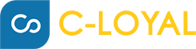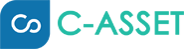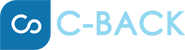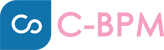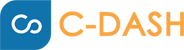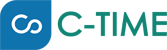Take your business accounting and reporting to the next level

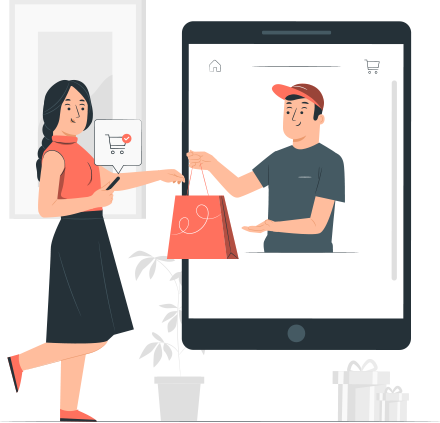
Customer
C-Finance saves you from the hassle of chasing customers for payments. From invoicing to refunds, you can automate every step of the process with just a few clicks. For creating sales transactions like invoices or sales orders, you will have to add customers to your organisation. Learn More

Quotations
Create estimates and quotations to be sent to your customers with details on all the items and their prices that you are planning to sell to them. After your customer accepts the estimate, it can be converted to its subsequent sales order or an invoice.

Invoices
Our invoicing templates allow you to create custom, professional invoices, sales receipts, and estimates. Send them in minutes to get paid fast.

Custom Invoices
With C-Finance, you can create a custom invoice to represent your brand. You can also create quotes that include discounts, payment terms, and more. When ready, turn your estimate into a professional-looking invoice.

Recurring Invoices
C-Finance allows you to set up recurring invoices for customers you bill regularly, so you can focus on what matters most – delighting customers.

Payment Receipts
Once you record payment for an invoice, it will be saved as payment receipts. You can also change the amount or other details of the payment that you have recorded for an invoice.

Credit Notes
You can directly create a credit note when goods are returned to the vendor after a sale. If you have saved your credit note as a draft, you can convert it to the active status to ensure that the credit note shows up in your sales reports.

Customer Refunds
If your customer returned faulty goods after they paid for them or you sent them a refund for a credit note, you can also record the customer's refund in C-Finance.

Customer Allocation
Eliminate the need for error-prone, time-consuming spreadsheets. Allocate receipts and credit notes to invoices automatically to understand the true performance of your organisation.
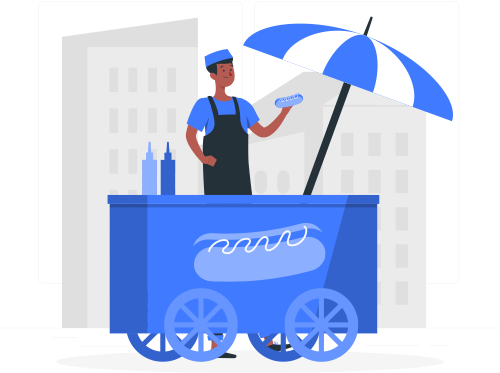
Vendor
In C-Finance, you can add vendors that you deal with in your business either manually or by importing them. For creating purchase transactions like bills andpurchase orders, you’ll have to add vendors to your organisation.Learn More

Purchase Orders
Create purchase orders and send them to vendors indicating information about the items you want to buy, their quantities, and their prices. You can also customise the format of your purchase order.

Bills
Generate and share bills indicating the amount you owe your vendors for the goods or services you buy from them. If you already have a list of bills, you can import the minto C-Finance in the CSV, TSV or XLS format.

Payments Made
The Payments Made module allows you to view all the payments that you have made to your vendors. You can record payments made, see excess payments, and also import payments made.

Vendor Credits
Record credits that you receive from your vendor as an equivalent of the amount that they owe you. With vendor credits, you can track this amount until it is paid by the vendor, refunded, or applied to other bills of the vendor.

Debit Notes
Store debit notes used by a vendor to inform you of current debt obligations. You can also create debit notes when returning goods received on credit. The debit note can provide info regarding an upcoming invoice or serve as a reminder for funds currently due.

Vendor Portal
As your company expands, it might be difficult to manage all your suppliers, record each transaction, collaborate and maintain vendor relations. C-Finance has a dedicated vendor portal that allows all vendors to view and access their transactions.

Expenses
Record expenses associated with each vendor and stay tax-ready at all times. You can even photograph and save receipts with the C-Finance mobile app. Expenses can be recorded, marked billable, converted to an invoice, and be reimbursed.

Vendor Refunds
When the vendor sends you a refund check for a bill that is already paid, you can record a deposit of the vendor check, record a bill credit for the refunded amount, and link the deposit to the bill credit.

Vendor Allocation
Allocate Payments Made and Debit Notes associated with each vendor to Bills for easier tracking.

Manage Products and Services (Items)
Items are the goods or services that you deal with in your business. Whenever you create transactions for your vendors, you can add these items and their details will be auto-populated.

Banking
The majority of the transactions in a business happen through banking, and it can be quite a hassle to manually enter them. C-Finance offers intuitive features to fetch or import live bank feeds and match them instantly with your transactions.Learn More

Manage Banks
The Banking module helps you optimise and automate your business’s financial processes. You can sync your bank feeds with C-Finance, eliminating the need for data entry. This way, it’s easier to keep track of the money coming in and going out of your business.

Import Statements
Importing a bank statement is super easy. All you have to do is head over to the Banking module and select the appropriate bank account. Click the Import Statement button on the bank transaction list page.

Match Transactions
C-Finance can automatically display matching transactions while you try to match uncategorised multiple customer transactions. You can also match a downloaded bank transaction with multiple categories of transactions.

Transaction Approval
Use transaction approvals to allow your employees to create transactions and submit them for approval. Approvers can verify the transactions and edit them (if required) before approving the transaction.

Reconciliation report
You can reconcile an account to ensure that the transactions in your bank account match with the transactions you’ve created in C-Finance. You can also choose the period for which you would like to reconcile an account. This period can be set for a particular reporting period or at the end of every month.
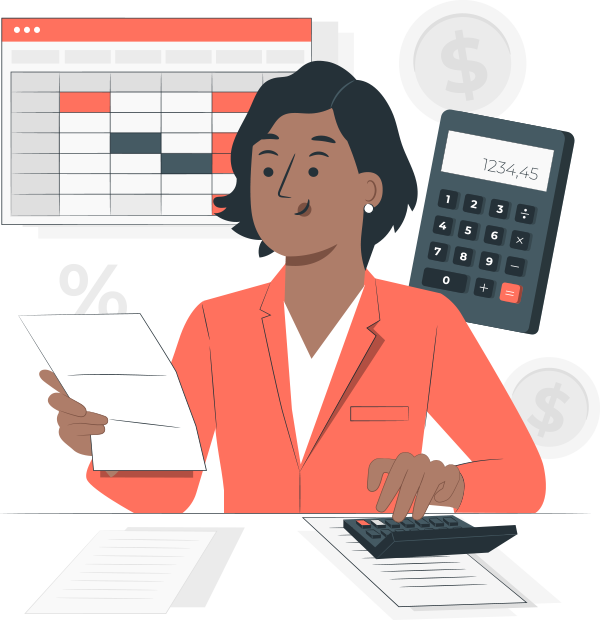
Accounting
The Accountant module allows you to manage all your accounts right from income to expenses. Apart from managing your accounts, you can also record journals manually to make account adjustments. Learn More

Chart of Accounts
Classify a wide range of accounts into different types such as Income, Expense, Equity, Liability & Assets. You can also add additional accounts that will be reflected in the chart of accounts.

Journal Entries
Use journals to work directly with the general ledger to create both debit and credit entries for unique financial transactions. The journal entries are recorded in chronological order. You can create Sales Journals, Purchase Journals, Cash Disbursement Journals, and Cash Receipt Journals.

Journal Templates
Creating multiple journals entries can be quite monotonous. C-Finance offers Journal Templates that allow you to pre-populate the note, journal type, account, reference number, project name, currency, and tax.

Reports
The Reports module includes reports related to your business, accounting, and taxes. These reports reveal a lot of information about your business, such as your sales figures, purchases, inventory, and activity logs.Learn More

Manage Reports
You can manage the reports in C-Finance by configuring PDF layouts during export, scheduling reports to auto-send them at specific frequencies, configuring role-based access to reports, and sharing reports with other users.

Financial Statements
Financial statements offer a comprehensive summary of all the profits and losses that you’ve made in your business during a specific period of time. Also, get the summary of your operating and non-operating expenses.

Account Receivables
The Account Receivables section contains a list of reports that show all the money that you are to receive from your customers from different sources. These include Customer Balances, Aging Summary and Details, Invoice and Retainer Invoice Details, Sales Order Details, and Estimate Details.

Account Payables
The Account Payables section on our dashboard displays the amount of money you owe your vendors. It includes the current amount and overdue amount.
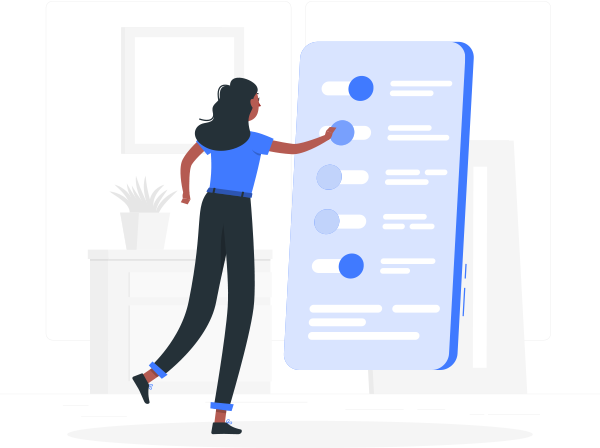
Future Features
C-Finance is working proactively to introduce new features and functionalities that make accounting a breeze for our clients. We’re planning to launch exciting new features soon.Learn More

Bank Deposit and Transfer
C-Finance will allow you to deposit and transfer funds to/from your bank account securely with just a few clicks.

Cash flow statement
You will be able to view the cash flow of your organisation to understand where your money is coming from and how it’s being spent. You will also be able to customise the report to view the cash flow for the current fiscal year as compared with the previous one.

Upload files to all modules
You will be able to upload files in multiple formats to all modules. This will allow you to import data from your computer to speed up the data collation process inside every module. You will also be able to export data from C-Finance for your reference or other purposes.

Document Scanning
Scan documents using mobile with a magic link or QR code to all modules. C-Finance will support bar code scanning in the web app, as well as the mobile app.

Full text search on all modules
C-Finance will help you save more time by allowing full text search on all modules. You’ll able be to fetch your desired results quickly and with less effort.

Budgeting
You will be able to create a budget from scratch or use information from the previousyear. C-Finance will allow you to track and view budget progress in dollars and percentages. You’ll also be able to run valuable budgeting reports.

Cost Centre
With cost centre accounting, you will be able to make comparisons of budget goals to actual expenditures simple. You will be able to analyse expenditures where they happen.

Audit Trial
C-Finance will trace the detailed transactions relating to any item in all your accounting records.